Dotfile Management
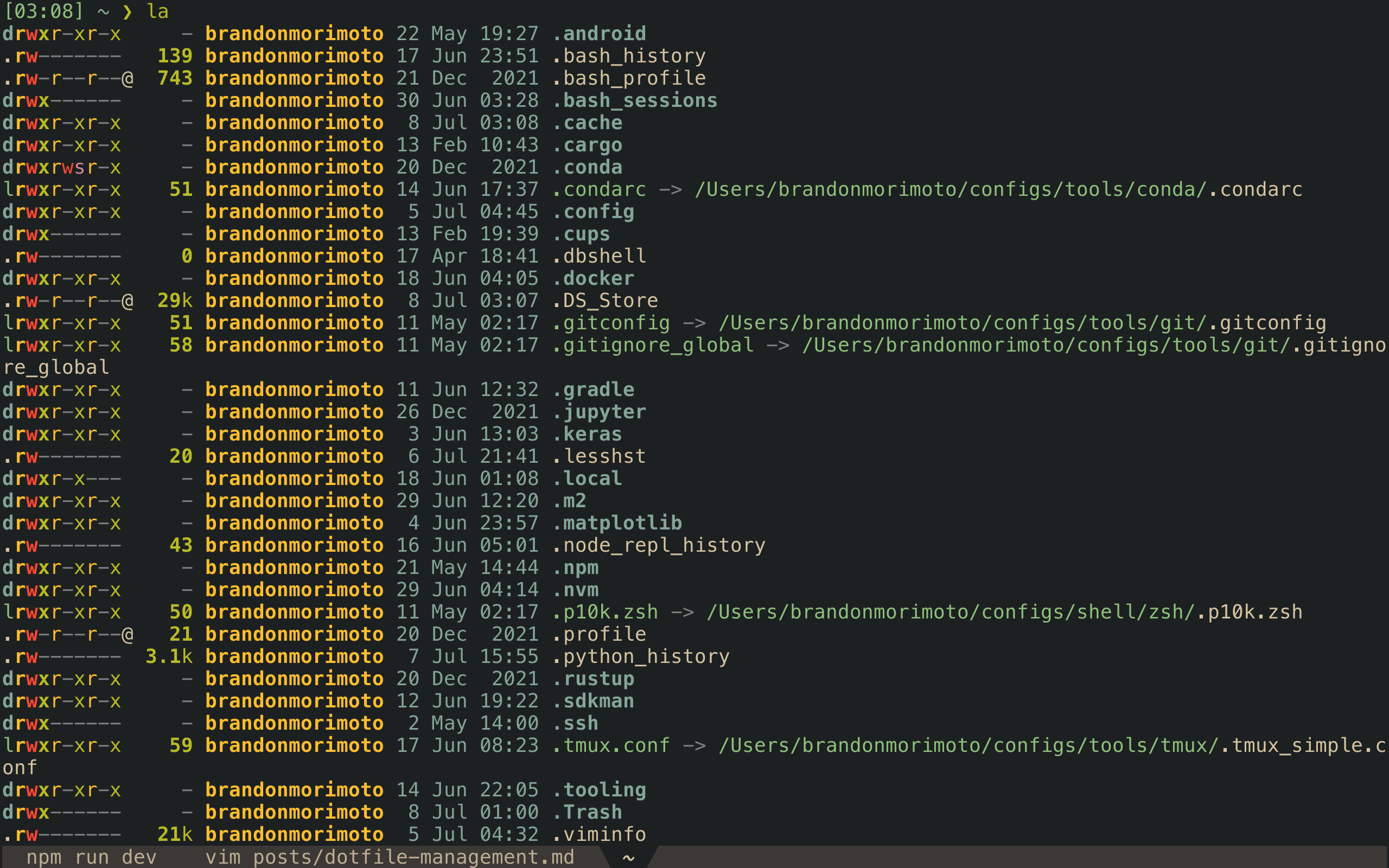
What are dotfiles?
Dotfiles are files/directories that begin with a period. If you go into your terminal and change directories to $HOME and type the command "ls -a". This command will list dotfiles along with your regular files and directories. Dotfiles are sometimes called "hidden files" because they are hidden from the user. On macOS, if you open finder and hit "cmd + shift + ." it will show your dotfiles. Dotfiles are used to manage system and application configuration settings. For example, vim (a text editor) uses a file called the ".vimrc" file to manage the settings for that program.
Once you start to have more and more dotfiles it can get difficult to manage them. Furthermore, if you need to set up these programs on a different computer or server it would be very tedious and inefficient to copy and paste the contents of those files to a different computer. There are programs like GNU stow which provide a way to use symlinks to manage these types of files. For this tutorial, I will not use GNU stow, rather I will be using Dotbot (I think Dotbot is simpler and easier to use than stow).
What are Symlinks?
A symlink aka symbolic link is a file that contains a reference to another file or directory. Basically, you can create a symlink for “$HOME/file1.txt” and have a reference to that file in some other directory like “$HOME/some/other/dir/file1_symlink.txt”. When you edit the original file or the symlinked file both are modified in the same way. But, be careful when you delete the original file because that can create a dead symlink. The command for creating a symlink is “ln -s /path/to/file /path/to/symlink”. Symlinks are very useful for managing files that can be scattered all over your computer. Dobot is a useful tool to help manage symlinks (GNU stow is another option).
Using Dotbot with GitHub to manage your dotfiles
First, let's start off by creating a new directory. You can name it whatever you want. I named mine “configs” and placed it in my home directory.
mkdir configs
This directory is where you will place the dotfiles and other configuration files that you want to manage with Dotbot. These files/directories can include, but are not limited to bashrc, zshrc, vimrc, tmux, gitconfig, etc. Simply put, this directory will store the dotfiles that you want to manage. They will all be in one place to make it more convenient.
Next, we will setup Dotbot. These commands were taken directly from the Dotbot GitHub repo.
cd ~/configs # replace with the path to your dotfiles
git init # initialize repository if needed
git submodule add https://github.com/anishathalye/dotbot
git config -f .gitmodules submodule.dotbot.ignore dirty # ignore dirty commits in the submodule
cp dotbot/tools/git-submodule/install .
touch install.conf.yaml
Now that Dotbot is installed, all we need to do is edit “install.conf.yaml”. This is the example from the GitHub repo. There are more things you can configure with Dotbot but that is out of the scope of this tutorial.
- defaults:
link:
relink: true
- clean: ['~']
- link:
path/to/place/where/you/want/to/symlink: path/to/file/inside/of/this/directory
path/to/place/where/you/want/to/symlink: path/to/file/inside/of/this/directory
path/to/place/where/you/want/to/symlink: path/to/file/inside/of/this/directory
- shell:
- [git submodule update --init --recursive, Installing submodules]
Great, your dotfiles are now bootstrapped! You can push this git repo to GitHub and if you are using a new computer just clone the repo and run the "./install" script to symlink all your dotfiles.